If your business is operating a traditional 30th June financial year cycle, then the end of the financial year is almost here for you. To help you we are providing these notes as a reminder of the End of the Year process. These notes are only intended as a brief reminder for users who have previously run EOFY processes. If you are new to MYOB Exo EOFY processing then we recommend you call Communicat for support and training.
The EOFY process for MYOB Exo finance is reasonably straightforward. Read through these instructions and if you need any help call Communicat Support.
MYOB Exo Payroll – If you are operating MYOB Exo Payroll then we recommend you should arrange for Communicat to visit you and work through the EOFY process. Where possible we try to contact all of our MYOB Exo payroll clients, but just in case you have not heard from us then please give us a call.
MYOB Exo Finance
The EOFY process for MYOB Exo finance is reasonably straightforward. Read through these instructions and if you need any help call Communicat Support.
MYOB Exo Payroll
If you are operating MYOB Exo Payroll then we recommend you should arrange for Communicat to visit you and work through the EOFY process. Where possible we try to contact all of our MYOB Exo payroll clients, but just in case you have not heard from us then please give us a call.
EOFY process for MYOB Exo Finance
Check your Version Number: If you’re not sure which version of Exo you are using, select ‘Help’ and then ‘About’
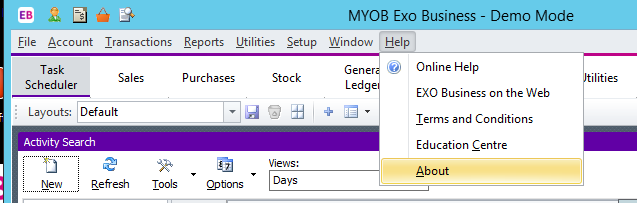
A new screen will open up and you will be able to see your Database version
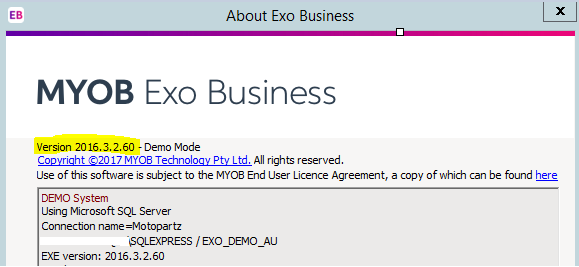
Backup your MYOB Exo system before you set up for the new financial year
Complete all of the procedures that you would normally complete leading up to the End of Period rollover. Before you roll over to the new year make sure you backup your MYOB Exo database.
It is good practice to save this database backup labelled appropriately such as EOYbackup2017 where it will not be overwritten.
MYOB Exo End of Period – End of Financial Year Rollover
Open the End of Period Utility.
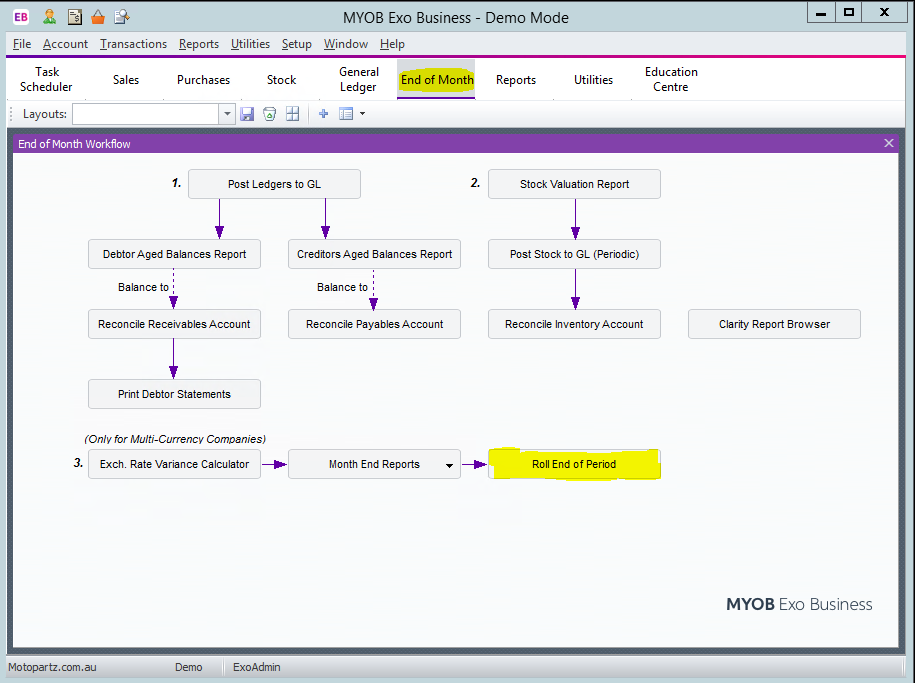
Before rolling the period, click Financial Year to review (and if necessary, set up) the financial periods for the next Financial year.
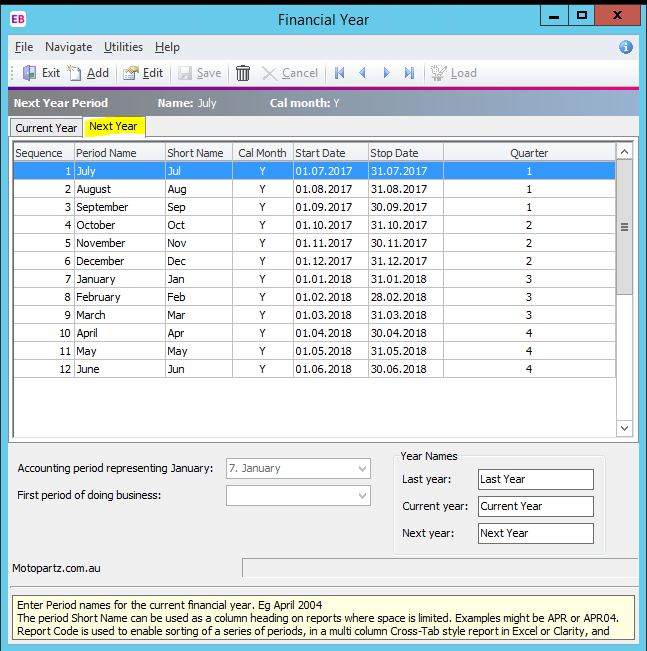
Click on the Next Year tab:
All periods for the new financial year (12 periods July> June) should appear on this tab.
If the periods for the new financial year have not yet been defined, this tab will be empty. If this is the case, click the Load button to create periods for the new year based on the previous year.
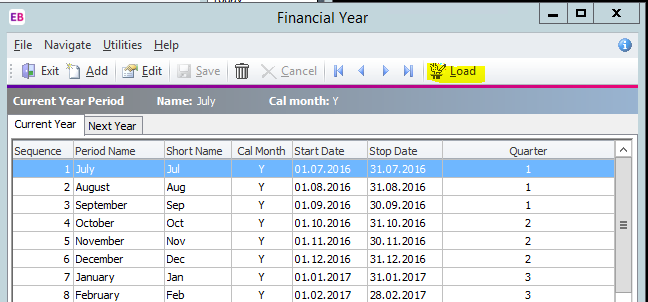
This will copy the financial periods from the previous year into the new year, but with the new year’s dates:
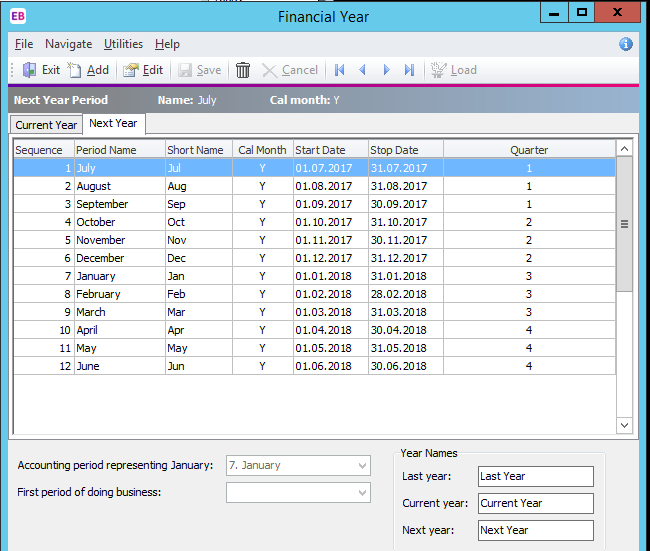
Check that the periods and date ranges for the new financial year are correct. If they are correct, you can now close the Financial Year window.
Otherwise, double-click on the first incorrect period, correct the details, and click Save. Continue with each subsequent period until they are all correct. Once they are all correct, close the Financial Year window.
Roll the Period
You will now be back in the End of period window. Tick all four ledgers as per a usual end of month rollover, and also tick End of financial year.
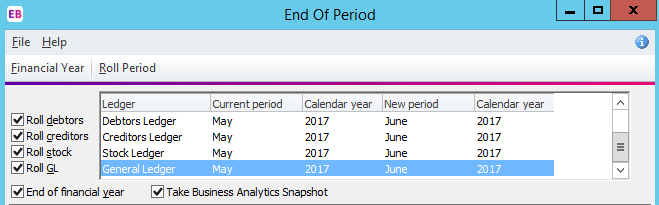
Click Roll Period
You may see a pop-up reminder message such as this:
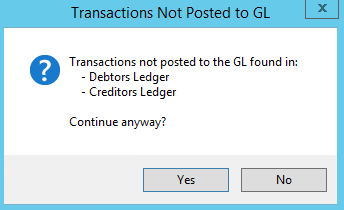
You may either:
Click ‘Yes‘ and continue to roll without posting transactions (you can still post them later).
The advantages of this approach are:
- Your end of year roll is not held up while subsidiary ledgers are posted
- Unposted transactions in the subsidiary ledgers (Debtors, Creditors and stock) remain editable (subject to user permissions, allocation status and certain other constraints) until they are posted to GL.
The disadvantage of this approach is:
- An individual End of Year transfer transaction will be posted in the profit Brought Forward account for each batch posted into last year after the year end roll has been completed, rather than one single transaction (less clutter) representing the entire year’s profit.
Or
Click ‘No‘, complete your GL posting, and then return to the start of this process.
The advantages and disadvantages of this approach are the inverse of the above.
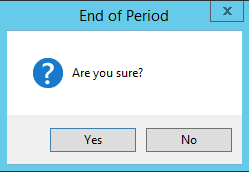
Click ‘Yes‘.
You will then be prompted to create foreign exchange journals, if you are not familiar with this prompt please contact support to clarify
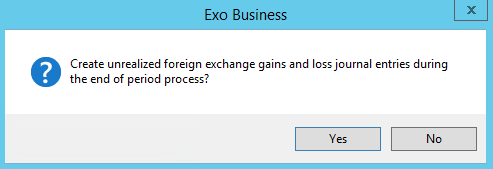
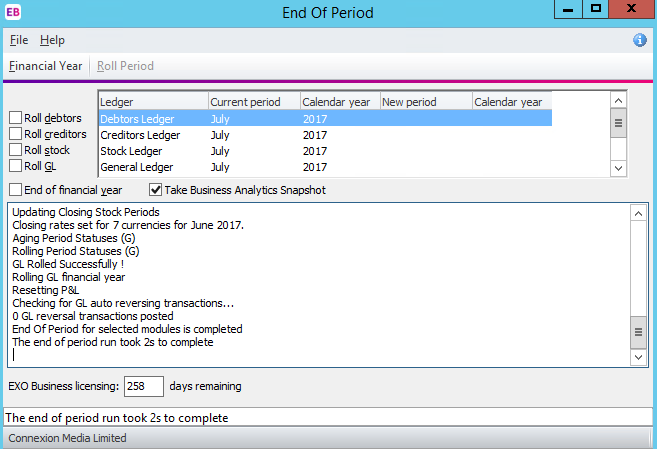
Exit out of the screen.
Analytics/Management Report Year Setup
If you use Analytics (Version 8.2 and later) you will also need to set up the new financial year in this module.
If Analytics is installed, open the module and go to Setup -> Setup Analytics Years.
Go to Setup Analytic Years and click ‘New’
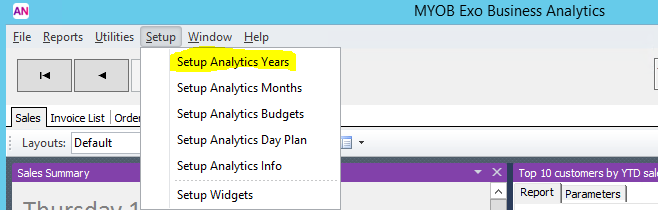
Enter in the Name, Start and End of financial year. If your months reflect Calendar months, make sure that ‘Calendar period‘ is ticked on.
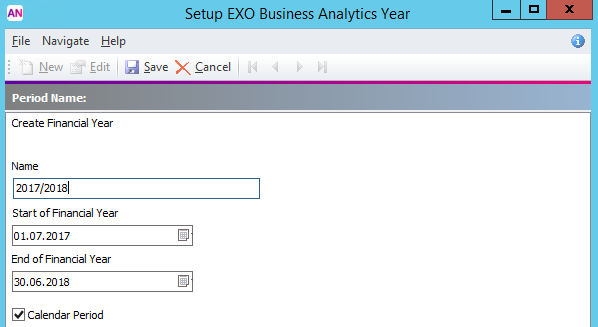
Click ‘Save’ and close the screen.
Select the Setup menu and choose Setup Analytics Months.
Select the correct Sales Year and then click ‘Load’.
This will load all the correct months.
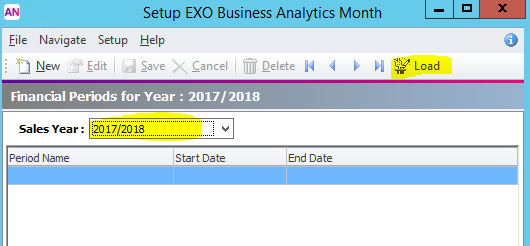
There should be a notification that the periods are loaded successfully:
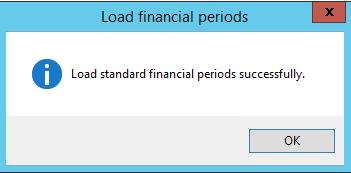
The year should now look like this:

